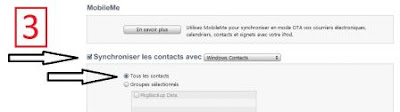HOW TO MIGRATE AN IPHONE to ANDROID?
The principle of migration is to recover as much information and possible contents of your old iPhone and transfer them to your new Android smartphone.
More information below to know everything!
Warning: before starting the procedures described below, it is recommended to create a Gmail account, either from the Internet or when activating your new Android smartphone.
How to export your contacts?
Once you create your Gmail account, here are the steps to export your contacts to your new Android smartphone:
1. Export contacts from your iPhone to your Gmail account:
- From iTunes, select your iPhone in the "Devices" section of the left menu and click on the "Info";
- Check "Sync contacts with" and choose "Google contacts";
- Click "Configure";
- Enter your Gmail address and password;
- Click on "Apply". Your contacts are synchronized with your Gmail account.
2. Import (synchronize) your Gmail contacts on your new Android webphone:
If you have already filled your Gmail account on your new Android smartphone:
- In the Applications menu in your Android mobile again, select "Settings";
- Select "Accounts & sync";
- Select your Gmail account and choose "Synchronize Contacts".
If you have not filled your Gmail account on your new Android smartphone, here's how to add it:
- In the Applications menu in your Android mobile again, select "Settings";
- Select "Accounts & sync";
- Press "Add Account";
- Choose "Google";
- Press "Next" and then on "Login";
- Enter your details and press "Log In."
How to recover your agenda?
Your Android phone allows you to synchronize your calendar with your email account.
Export schedule your iPhone to Gmail
1. In the settings of your iPhone, select "Mail, Contacts, Calendar"> "Add Account"> "Other"> "Add CalDAV Account"
2. In "Server" server, enter "m.google.com"
3. Enter your Gmail address and password, then press "Next";
4. Wait for verification, then select "Save".
Synchronize the calendar on your new Android
1. If you have already filled your Gmail account on your new Android smartphone:
- In the Applications menu, select "Settings"> "Accounts & sync";
- Select your Gmail account and choose "Synchronize Calendar".
2. If you have not filled your Gmail account on your new Android smartphone, here's how to add it:
- In the Applications menu, select "Settings"> "Accounts & sync"> "Add Account"> "Google"> "Next"> "Connection";
- Enter your details and press "Log In."
How to transfer your music, photos and videos?
What do you need ?
- Your old iPhone and Android smartphone your new;
- A computer (PC or Mac) and Internet connection;
- Software "DoubleTwist";
- A micro-USB cable.
What are the steps to take to synchronize your music?
1. Download the software "DoubleTwist".
2. Follow the instructions for installation and make sure you are connected to the Internet during installation (do an update if necessary);
3. To import your playlists, select the "Library" menu then:
- If you use iTunes "Import iTunes Playlists"
- If you use Windows Media Player: "Import WMP playlists";
4. Connect your Android smartphone to your computer with a micro-USB cable.
On your mobile screen, choose the mode "Mass Storage" and wait until it appears in the "DEVICES" of "DoubleTwist";
5. Go to the "Music" and then select "Sync music to my device" tab to sync music from your computer to your mobile.
You can sync all your songs by choosing "All music" or part "Only the selected".
To import your playlists, choose "Only the selected" and select your playlists;
6. Start the synchronization by pressing the icon "Sync" (bottom right of the window).
"DoubleTwist" also allows you to save photos and videos by standing on the tabs!
How to backup and transfer your emails?
To retrieve your mail, simply configuring the email account on your new smartphone.
How to configure an email account on an Android smartphone?
Can you transfer your iPhone applications on your new Android phone?
To date, there is no transfer solution applications of an iPhone to an Android smartphone. However, it is likely that some applications are present on the two application stores.
You can find your applications and download new from the Google Play Store.